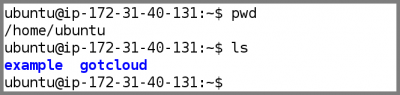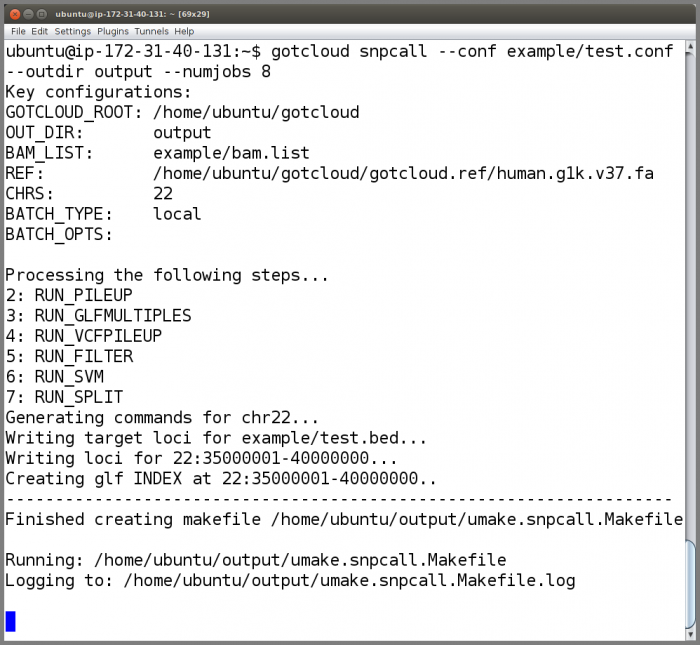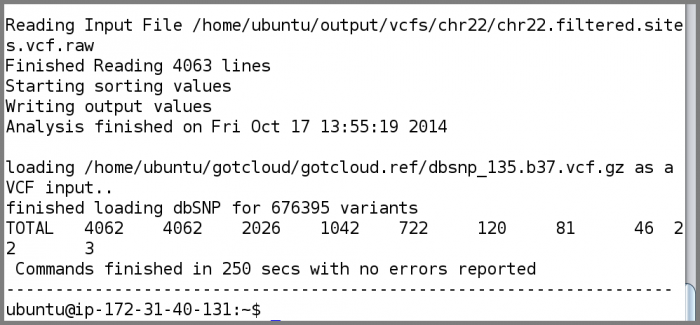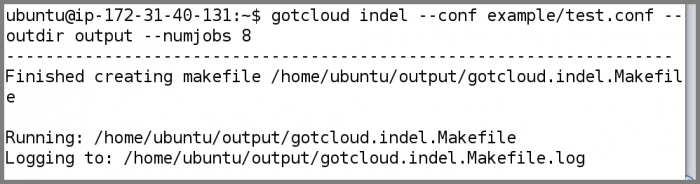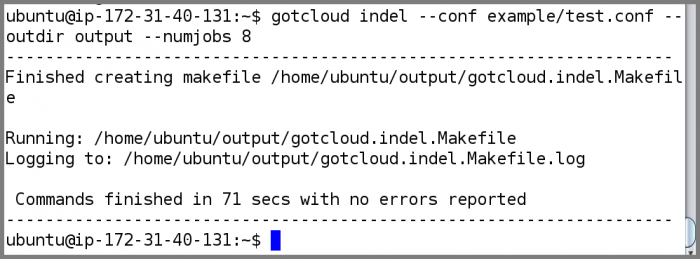Difference between revisions of "GotCloud: Amazon Demo"
From Genome Analysis Wiki
Jump to navigationJump to search| Line 74: | Line 74: | ||
# Look at the filtered file. | # Look at the filtered file. | ||
#: <pre>zless -S output/vcfs/chr22/chr22.filtered.vcf.gz</pre> | #: <pre>zless -S output/vcfs/chr22/chr22.filtered.vcf.gz</pre> | ||
| − | #: Scroll down some: [[File:: | + | #: Scroll down some: [[File::SnpVcfOutput.png|700px]] |
| − | ## Check | + | ## Check that GotCloud found the expected SNP at 22:36661906 |
##:<pre>tabix output/vcfs/chr22/chr22.filtered.vcf.gz 22:36661906 |head -1</pre> | ##:<pre>tabix output/vcfs/chr22/chr22.filtered.vcf.gz 22:36661906 |head -1</pre> | ||
| − | #:[[File:: | + | #:[[File::SnpTabix.png|700px]] |
# Look at the summary information | # Look at the summary information | ||
#:<pre>cat output/vcfs/chr22/chr22.filtered.sites.vcf.summary</pre> | #:<pre>cat output/vcfs/chr22/chr22.filtered.sites.vcf.summary</pre> | ||
| − | #:[[File:: | + | #:[[File:SnpSummary.png|700px]] |
| − | + | #:*'''To understand how to interpret the filtering summary statistics, please refer to [[Understanding vcf-summary output]]''' | |
=== Run GotCloud Indel === | === Run GotCloud Indel === | ||
Revision as of 14:11, 17 October 2014
Introduction
This Amazon demo runs through the GotCloud SNP and INDEL calling pipelines.
The data used for this demo is originally from our sequencing workshop demos. We also have alignment and structural variation demos.
Links to the general GotCloud Demos (originally from our sequencing workshop):
- SeqShop: Sequence Mapping and Assembly Practical
- SeqShop: Variant Calling and Filtering for SNPs Practical
- SeqShop: Variant Calling and Filtering for INDELs Practical
- SeqShop: Analysis of Structural Variation Practical
Starting up a Node
See Amazon Single Node for instructions on starting a node and getting a terminal running.
- For the demo, we recommend using a
c3.2xlargeinstance.
Running the Demo on Already Running Node
Examine the Setup
- After logging into the Amazon node as the ubuntu user, you should by default be in the ubuntu home directory:
/home/ubuntu- You can check this by doing:
pwd
- This should output:
/home/ubuntu
- Take a look at the contents of the ubuntu user home directory
ls
- This should output be 2 directories,
exampleandgotcloud- The
exampledirectory contains the files for this demo - The
gotclouddirectory contains the gotcloud programs and pre-compiled source
- The
- You can check this by doing:
- Look at the example input files:
ls example

bam.listcontains the list of BAM files per samplebamsis a subdirectory containing the BAM files for this demotest.bedcontains the region we want to process in this demo- To make the demo run faster, we only want to process a small region of chromosome 22. This file tells GotCloud the region. The region we are using is the APOL1 region
test.confcontains the settings we want GotCloud to use for this run
- For the demo, we want to tell GotCloud:
- The list of bams to use:
BAM_LIST = example/bam.list - The region to process rather than the whole genome:
UNIFORM_TARGET_BED = example/test.bed - The chromosomes to process. The default chromosomes are 1-22 & X, but we only want to process chromosome 22:
CHRS = 22
- The list of bams to use:
- For the demo, we want to tell GotCloud:
Run GotCloud SnpCall
Now that we have examined the instance files, run GotCloud snpcall
gotcloud snpcall --conf example/test.conf --outdir output --numjobs 8
- The ubuntu user is setup to have the gotcloud program and tools in its path, so you can just type the program name and it will be found
- When complete, GotCloud snpcall will indicate success/failure
Examining SnpCall Output
- ls on the ubuntu home directory to see the new output directory:
- Look inside the output directory:
ls output

glfs- intermediate per sample genotype likelihood filesjobfiles- empty; was used to store commands as GotCloud was runningpvcfs- intermediate vcfs with per sample informationsplit- contains per chromosome directories with vcfs containing PASS only snps split up as required for beagle (part of ldrefine)target- contains the bed with the region to be processedumake.snpcall.conf- file containing all of the configuration settings used for this run of GotCloudumake.snpcall.Makefile- Makefile containing commands for this run of GotCloudumake.snpcall.Makefile.cluster- Makefile log of start/stop times of various stepsumake.snpcall.Makefile.log- log of the GotCloud runvcfs- contains per chromosome directories with vcfs- important output is
- filtered.vcf.gz file:
vcfs/chr22/chr22.filtered.vcf.gz - summary information:
vcfs/chr22/chr22.filtered.sites.vcf.summary
- filtered.vcf.gz file:
- important output is
- Look at the filtered file.
zless -S output/vcfs/chr22/chr22.filtered.vcf.gz
- Scroll down some: [[File::SnpVcfOutput.png|700px]]
- Check that GotCloud found the expected SNP at 22:36661906
tabix output/vcfs/chr22/chr22.filtered.vcf.gz 22:36661906 |head -1
- [[File::SnpTabix.png|700px]]
- Look at the summary information
cat output/vcfs/chr22/chr22.filtered.sites.vcf.summary
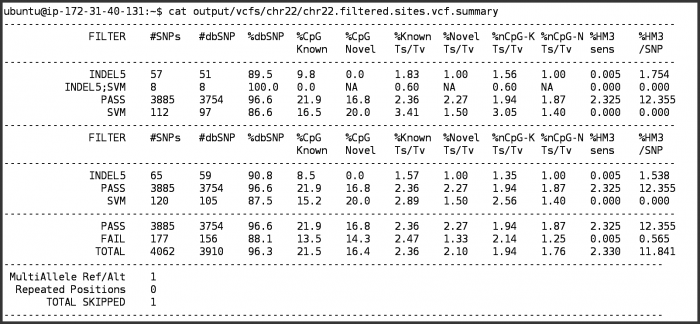
- To understand how to interpret the filtering summary statistics, please refer to Understanding vcf-summary output
Run GotCloud Indel
Now that we have examined the instance files, run GotCloud indel
gotcloud indel --conf example/test.conf --outdir output --numjobs 8
- The ubuntu user is setup to have the gotcloud program and tools in its path, so you can just type the program name and it will be found
- When complete, GotCloud indel will indicate success/failure