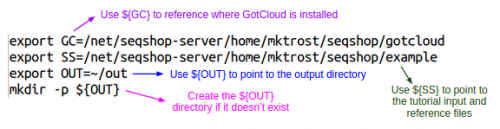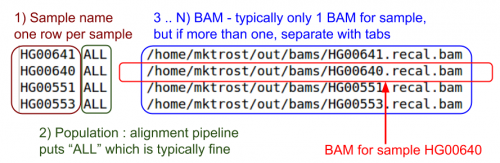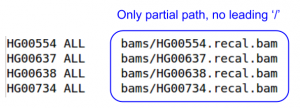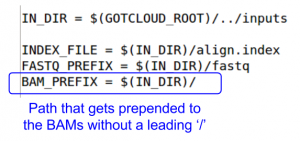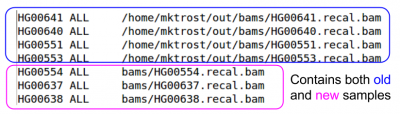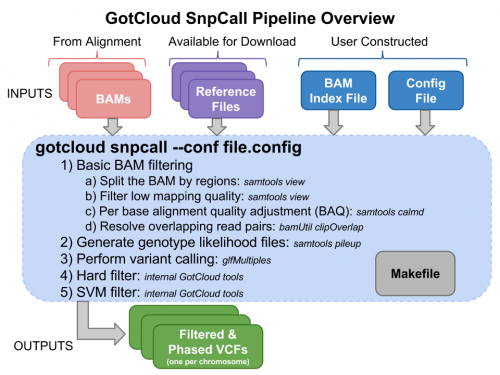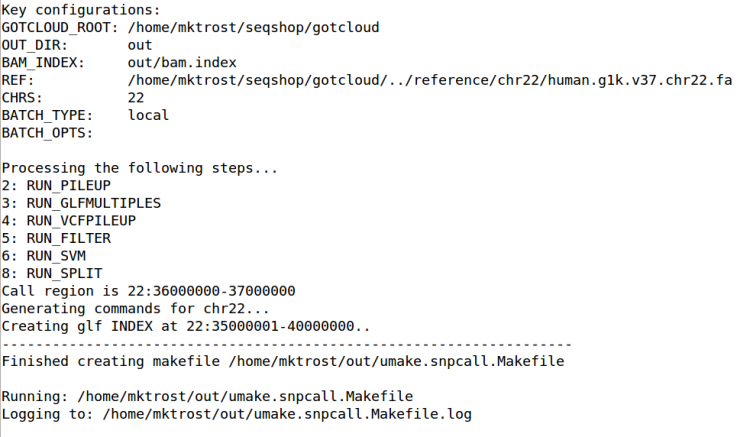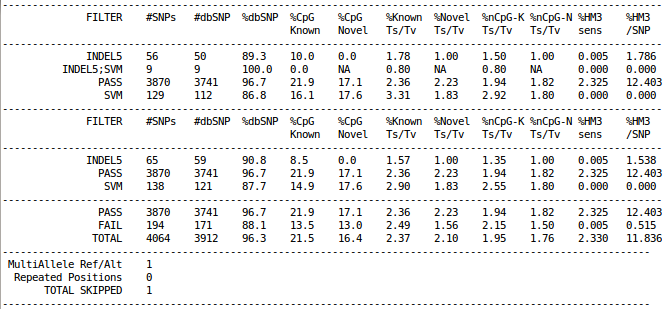SeqShop: Variant Calling and Filtering for SNPs Practical, June 2014
Goals of This Session
- What we want to learn
- How to generate filtered variant calls for SNPs from BAMs
- Basic variant call file format (VCF)
- How to examine the variants at particular genomic positions
- How to evaluate the quality of SNP calls
Login to the seqshop-server Linux Machine
This section will appear redundantly in each session. If you are already logged in or know how to log in to the server, please skip this section
- Login to the windows machine
- The username/password for the Windows machine should be written on the right-hand monitor
- Start xming so you can open external windows on our Linux machine
- Start->Enter "Xming" in the search and select "Xming" from the program list
- Nothing will happen, but Xming was started.
- Open putty
- Start->Enter "putty" in the search and select "PuTTY" from the program list
- Configure PuTTY in the PuTTY Configuration window
- Host Name:
seqshop-server.sph.umich.edu - Setup to allow you to open external windows:
- In the left pannel: Connection->SSH->X11
- Add a check mark in the box next to
Enable X11 forwarding - Click
Open - If it prompts about a key, click
OK - Enter your provided username & password as provided
You should now be logged into a terminal on the seqshop-server and be able to access the test files.
- If you need another terminal, repeat from step 3.
Login to the seqshop Machine
So you can each run multiple jobs at once, we will have you run on 4 different machines within our seqshop setup.
- You can only access these machines after logging onto seqshop-server
3 users logon to:
ssh -X seqshop1
3 users logon to:
ssh -X seqshop2
2 users logon to:
ssh -X seqshop3
2 users logon to:
ssh -X seqshop4
Setup your run environment
This is the same setup you did for the previous tutorial, but you need to redo it each time you log in. It will setup some environment variables to point you to:
- GotCloud program
- Tutorial input files
- Setup an output directory
- It will leave your output directory from the previous tutorial in tact.
source /home/mktrost/seqshop/setup.txt
- You won't see any output after running
source- It silently sets up your environment
Examining GotCloud SnpCall Input files
Sequnce Alignment Files: BAM Files
Per sample BAM files contain sequence reads that are mapped to positions in the genome.
For a reminder on how to look at/read BAM files, see: SeqShop Aligment: BAM Files
Reference Files
Reference files can be downloaded with GotCloud or from other sources
- See GotCloud: Genetic Reference and Resource Files for more information on downloading/generating reference files
For GotCloud snpcall, you need:
- Reference genome FASTA file
- Contains the reference base for each position of each chromosome
- Used to compare bases in sequence reads to the reference positions they mapped to
- Identify SNPs
- Additional information on the FASTA format: http://en.wikipedia.org/wiki/FASTA_format
- Contains the reference base for each position of each chromosome
- VCF (variant call format) files with chromosomes/positions
- indel - contains known insertions & deletions to help with filtering
- omni - used as likely true positives for SVM filtering
- hapmap - used as likely true positives for SVM filtering and for generating summary statistics
- dbsnp - used for generating summary statistics
GotCloud Configuration File
We will use the same configuration file as we used yesterday in GotCloud Align.
See SeqShop: Alignment: GotCloud Configuration File for more details
- Note we want to limit snpcall to just chr22 so the configuration already has
CHRS = 22(default was 1-22 & X).
For more information on configuration, see: GotCloud snpcall: Configuration File
- Contains information on how to configure for exome/targeted sequencing
GotCloud BAM Index File
The BAM index file points GotCloud to the BAM files
- Alignment pipeline generates for you
- Tab delimited
Look at the BAM index file the alignment pipeline generated
cat ${OUT}/bam.index
- What is the path to the BAM file for sample HG00640?
The alignment pipeline only processed 4 samples, but for snpcall, we want to run on 62 samples.
- The other 58 samples were already aligned:
ls ${IN}/bams
Look at the BAM index for those BAMs:
less ${IN}/bams/bam.index
Remember, use 'q' to exit out of less
q
- Do you notice a difference between this index and yours?
We need to add these BAMs to our index
- Append the bam.index from the pre-aligned BAMs to the one you generated from the alignment pipeline
cat ${IN}/bams/bam.index >> ${OUT}/bam.index
- ">>" will append to the file that follows it
Verify your BAM index contains the additional BAMs
less ${IN}/bams/bam.index
Remember, use 'q' to exit out of less
q
- Do you see both sets of BAMs?
Run GotCloud SnpCall
Now that we have all of our input files, we need just a simple command to run:
${GC}/gotcloud snpcall --conf ${IN}/gotcloud.conf --numjobs 4 --region 22:36000000-37000000
- --numjobs tells GotCloud how many jobs to run in parallel
- Depends on your system
- --region 22:36000000-37000000
- The sample files are just a small region of chromosome 22, so to save time, we tell GotCloud to ignore the other regions
This should take about 5 minutes to run.
- After about 4 minutes of running, GotCloud snpcall will output some text to the screen. Don't worry, that is expected and is just output from some of the intermediate tools.
- It should end with a line like:
Commands finished in 289 secs with no errors reported
If you cancelled GotCloud part way through, just rerun your GotCloud command and it will pick up where it left off.
Examining GotCloud SnpCall Output
Filtering Summary Statistics
cat ${OUTPUT}/vcfs/chr22/chr22.filtered.sites.vcf.summary
GotCloud Genotype Refinement
seqshop/gotcloud/gotcloud beagle --conf seqshop/inputs/gotcloud.conf --numjobs 2 --region 22:36000000-37000000