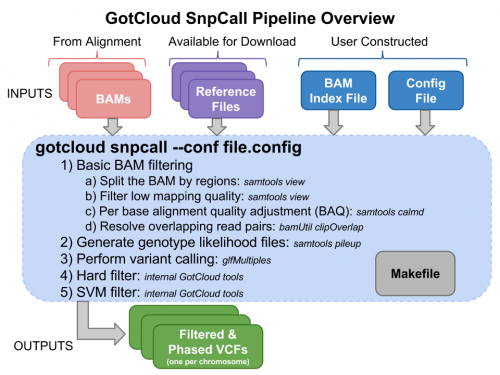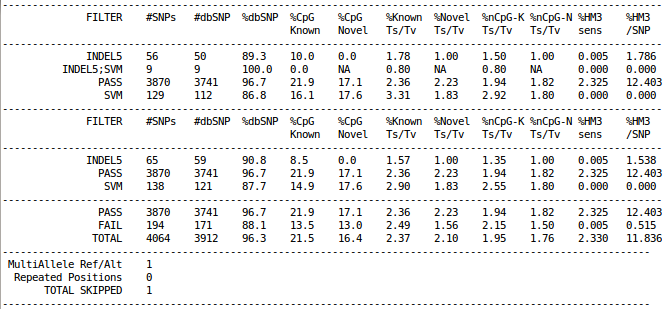SeqShop: Variant Calling and Filtering for SNPs Practical, June 2014
Goals of This Session
- What we want to learn
- How to generate filtered variant calls for SNPs from BAMs
- Basic variant call file format (VCF)
- How to examine the variants at particular genomic positions
- How to evaluate the quality of SNP calls
GotCloud SnpCall Pipeline
Why GotCloud?
Many of the same reasons as using GotCloud align
- Easy to learn & run
- All-in-one package for snp calling pipeline
- You don’t have to know the details of individual component
- Robust parallelization
- Automatic partitions by regions
- Reliable and fault-tolerant parallelization via GNU make
- Restart from where it stopped upon unexpected crash
- Cloud & Cluster-friendly
- Supports multiple clusters such as MOSIX, Slurm, & SGE
- Amazon instances allow running large-scale jobs without having your own cluster
- Easy to add new samples to your study
- Just add them to your index
- GotCloud will reuse the genotype likelihoods for samples already completed
Login to the seqshop-server Linux Machine
This section will appear redundantly in each session. If you are already logged in or know how to log in to the server, please skip this section
- Login to the windows machine
- The username/password for the Windows machine should be written on the right-hand monitor
- Start xming so you can open external windows on our Linux machine
- Start->Enter "Xming" in the search and select "Xming" from the program list
- Nothing will happen, but Xming was started.
- Open putty
- Start->Enter "putty" in the search and select "PuTTY" from the program list
- Configure PuTTY in the PuTTY Configuration window
- Host Name:
seqshop-server.sph.umich.edu - Setup to allow you to open external windows:
- In the left pannel: Connection->SSH->X11
- Add a check mark in the box next to
Enable X11 forwarding - Click
Open - If it prompts about a key, click
OK - Enter your provided username & password as provided
You should now be logged into a terminal on the seqshop-server and be able to access the test files.
- If you need another terminal, repeat from step 3.
Login to the seqshop Machine
So you can each run multiple jobs at once, we will have you run on 4 different machines within our seqshop setup.
- You can only access these machines after logging onto seqshop-server
3 users logon to:
ssh -X seqshop1
3 users logon to:
ssh -X seqshop2
2 users logon to:
ssh -X seqshop3
2 users logon to:
ssh -X seqshop4
Setup your run environment
This will setup some environment variables to point you to the Tutorial files as well as to an output directory.
source /home/mktrost/seqshop/setup.txt
Alternatively, if you would like to change the output directory, copy the file, make the modifications and source your file:
cp /home/mktrost/seqshop/setup.txt ~/setup.txt nedit ~/setup.txt source ~/setup.txt
(You can use your favorite editor instead of nedit. I typically use emacs, but nedit is more like Windows.)
Examining GotCloud SnpCall Input files
Sequnce Alignment Files: BAM Files
Reference Files
GotCloud BAM Index File
GotCloud Configuration File
We will use the same configuration file as we used yesterday in GotCloud Align.
Run GotCloud SnpCall
Now that we have all of our input files, we need just a simple command to run:
${GC}/gotcloud/gotcloud snpcall --conf ${GC}/inputs/gotcloud.conf --numjobs 4 --region 22:36000000-37000000
- --numjobs tells GotCloud how many jobs to run in parallel
- Depends on your system
- --region 22:36000000-37000000
- The sample files are just a small region of chromosome 22, so to save time, we tell Gotcloud to ignore the other regions
This should take about 5 minutes to run.
It should end with a line like: TBD
If you cancelled GotCloud part way through, just rerun your GotCloud command and it will pick up where it left off.
Examining GotCloud SnpCall Output
Filtering Summary Statistics
cat ${OUTPUT}/vcfs/chr22/chr22.filtered.sites.vcf.summary
GotCloud Genotype Refinement
seqshop/gotcloud/gotcloud beagle --conf seqshop/inputs/gotcloud.conf --numjobs 2 --region 22:36000000-37000000