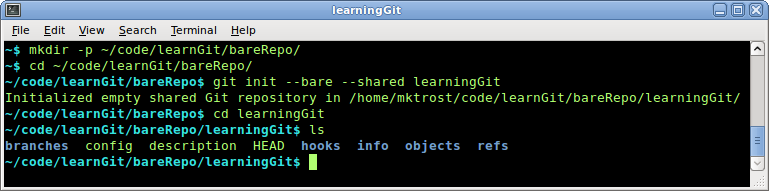Difference between revisions of "Using Git Example"
From Genome Analysis Wiki
Jump to navigationJump to search| Line 12: | Line 12: | ||
# Move into the new repository | # Move into the new repository | ||
# Look at the contents of the bare repository | # Look at the contents of the bare repository | ||
| − | |||
| − | |||
| − | |||
mkdir -p ~/code/learnGit/bareRepo/ | mkdir -p ~/code/learnGit/bareRepo/ | ||
| Line 21: | Line 18: | ||
cd learningGit | cd learningGit | ||
ls | ls | ||
| − | |||
| − | |||
| − | |||
[[Image:CreateNewGitRepository.png]] | [[Image:CreateNewGitRepository.png]] | ||
=== Add the first files === | === Add the first files === | ||
| + | |||
| + | # Create a working directory | ||
| + | ## Move to the appropriate directory | ||
| + | ## Clone the initial repository | ||
| + | ## Move into the working directory | ||
| + | ## Look at the contents | ||
| + | ## | ||
| + | cd ~/code/learnGit | ||
| + | git clone ~/code/learnGit/bareRepo/learningGit | ||
| + | cd learningGit | ||
| + | ls -a | ||
Revision as of 20:13, 7 July 2011
Clone Pre Existing Repository
Create a New Repository
Create the Bare Repository
These steps will create a new bare repository called learningGit in ~/code/learnGit/bareRepo/.
- Create the containing directory
- Go to the correct directory
- Create a new bare repository
- Move into the new repository
- Look at the contents of the bare repository
mkdir -p ~/code/learnGit/bareRepo/ cd ~/code/learnGit/bareRepo/ git init --bare --shared learningGit cd learningGit ls
Add the first files
- Create a working directory
- Move to the appropriate directory
- Clone the initial repository
- Move into the working directory
- Look at the contents
cd ~/code/learnGit git clone ~/code/learnGit/bareRepo/learningGit cd learningGit ls -a